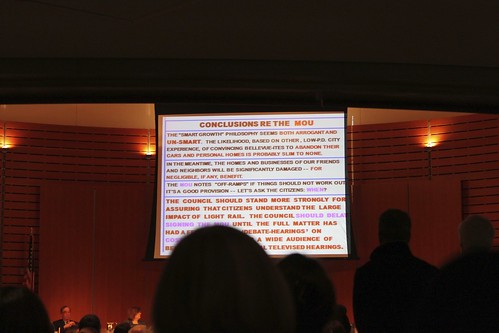The following guest post is by Dr. Michelle Mazur, award-winning speaker, author, and speech coach. Recently we noticed that she had used Haiku Deck to create a slidecast to complement her blog, “Relationally Speaking.” We invited her to share how she did it, and she very generously related her experience and a few tips.
Haiku Deck: How do you use slidecasts on your site?
Michelle: A slidecast basically allows you to record a presentation on your computer screen screen with a voiceover. It’s an excellent way to engage your audience with a dynamic multimedia presentation when you can’t be in the same room with them.
I thought a slidecast would be a unique way to make my content stand out and let my own voice shine through.
Haiku Deck: Why did you choose Haiku Deck to make your slidecast?
Michelle: I wanted to create a presentation that was visually vibrant, with great images that would hold my audience’s attention while I spoke. I was planning to use PowerPoint to make the slides, but I was dreading it–searching for hours for the right images, then designing a template that would meet my needs. When I read about Haiku Deck in Fast Company Design, I decided to give it a try.
On the first slide, I typed “What is your presentation destination?” Haiku Deck gave me the option to search for pictures related to presentation or destination. I had the perfect image for my slide in about 30 seconds. Then I formatted the text exactly the way I wanted it. WOW! I was able to create my entire 21-slide deck in less than an hour. It would have taken much, much longer in PowerPoint.
http://www.haikudeck.com/p/YeXqi8oUS2/discover-your-presentation-destination
Haiku Deck: How did you actually create the slidecast?
Michelle: This was my first slidecast, and I found the software choices to be somewhat limited for Mac users. There are several free programs such as Jing and Screencast.com. I wanted to have a bit more freedom and editing power, so my decision came down to Camstasia or Screenflow. Both cost $100 and have excellent reviews, but I chose Camtasia because it has a 30-day free trial and doesn’t put a watermark on your videos.
Next, I put my script together for the voiceover. Camtasia is incredibly easy to use and they have awesome video tutorials on their site.
I practiced my voiceover a couple of times, just like I would practice an in-person presentation. When I was ready, I hit record. I got lucky and did the whole slidecast in one take. Using the built-in editing features of Camtasia, I was able to trim the beginning and end.
Finally, I exported it to YouTube. You can see the results here:
All in all, it took me about 3 hours to create my slidecast with Haiku Deck. If I had used any other presentation software, I’m sure my time would have nearly doubled.
Haiku Deck: What other tips might be helpful for people who’d like to give slidecasting a try?
Michelle: I recommend using an external microphone for professional sound. Your computer’s mic makes you sound like you’re trapped in a tin can! You can pick up a nice microphone for around $30.00.
Zooming out, if you are a blogger, entrepreneur, coach, speaker, author, or have any kind of online presence, creating a slidecast with Haiku Deck is simple. It’s a great way to engage your audience. Camtasia gives your content your unique voice, and Haiku Deck makes it a visual delight!