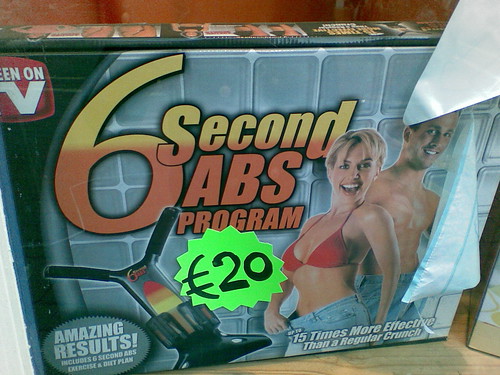Using AppleTV
Using AppleTV for easy, wireless presentations to a TV is a snap. When your iPad and AppleTV, or computer and TV, are on the same wifi network, you can wirelessly stream your deck to the TV, controlling it from the iPad and having access to your private notes for added presenter support.
From an iPad or iPhone:
1. Make sure your device is connected to the same wifi network the AppleTV is. (The AppleTV’s network settings can be found in the Apple TV’s main menu, in the Settings icon, under General – Network. Your iPad’s wifi settings can be found from your home screen under the Settings app.)
2. Swipe upward from the bottom of your screen to access control center, then tap the AirPlay button near the bottom right.
3. Choose AppleTV in the menu that pops up.
4. Go back to Haiku Deck and tap the play button for your deck (from the center of the deck in the main menu, or the top right corner in edit mode; it’s a square with a right-pointing triangle)
5. To use your private notes as a presenter, rotate your device vertically. For more info about private notes, check out our article about notes here.
From a Mac:
1. Publish your deck.
2. Make sure your Apple TV and Mac are connected to the same network. (The AppleTV’s network settings can be found in the Apple TV’s main menu, in the Settings icon, under General – Network.)
3. Click the AppleTV icon in the menu bar at the top of the screen. It looks like the symbol on the AirPlay button shown above in the iPad steps.
4. Choose Apple TV. This will stream all of the contents on your screen to the AppleTV (so make sure nothing private is visible!).
5. Pull up your deck from its URL or by signing into your Gallery on haikudeck.com.
6. Play the deck in full screen with the steps here. Everything on your screen will be shared to the Apple TV.
7. Whenever you’re done, return to the Apple TV icon in the top right corner of your screen to turn off airplay mirroring.
In both cases, please note that this presentation method will require an internet connection during the presentation, so it’s always good to make sure you’ll have internet connectivity wherever you’re presenting. One way to play it safe if you created your deck on the iPad is to save a PowerPoint or Keynote version of your deck that you can pull up regardless of your wifi access, just in case.
For more about AirPlay, the technology used to stream to an AppleTV, check out this article on Apple.com.