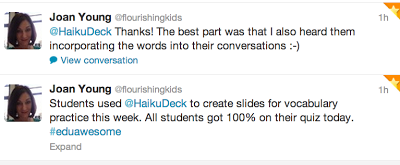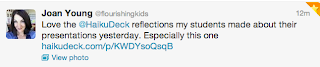While conference rooms, classrooms, and auditoriums might have been the original setting for slide decks, those are in no way the limits of their utility. Coaches especially have found a myriad of ways to use slide decks — from “About Me” pages, to instruction manuals, to blog title graphics. These uses of slide decks save time, provide personal connection with potential clients, and create consistent branding. Let’s take a look at some of the creative uses coaches have found for Haiku Deck!
About Me Pages
Cena Block has a very personal connection to her coaching niche. After becoming a mom, she realized how hard it was to run a business within a family-centered life. Furthermore, she discovered other moms struggling with similar issues. She switched to coaching, sharing what she wishes she had known when she was starting her business. Through her coaching practice, she helps moms learn how to balance a startup and a family without burning out on either.
To introduce people to her practice, Cena has an amazing slide deck that runs through her full story from a steady, career-focused life, through becoming a mom, starting her own business, and eventually becoming a coach. Her deck beautifully combines personal imagery with a narrative structure that gives her audience something to deeply relate to. She finishes off the deck with a small promotion of her practice, after highlighting how her experience and the lessons she learned could help her audience.
Coaching Program For Mompreneurs – Created with Haiku Deck, presentation software that inspires;
Intro to a Concept
Cassandra O’Neill has written multiple books on the idea of Collective Leadership. This entails going above and beyond teamwork and learning to work as a system. By shifting leadership from something you do for people to something you do with people, collective leadership allows everyone to contribute to their fullest ability.
Cassandra has an incredible deck to explain the idea of Collective Leadership that she points to from multiple pages of her website. Similar to the “About Me” deck, this deck introduces an idea and finishes off with contact info and links to follow for more information. It smoothly introduces the core principles of Collective Leadership and gives the audience a clear idea of what they could learn from Cassandra.
Collective Leadership Slides Leadership Alchemy – Created with Haiku Deck, presentation software that inspires;
How-to Guides
Elise Enriquez has an exemplary deck for how-tos. Her presentation, “Ideas Into Action” leads its audience through the days just after a large conference, teaching them how to synthesize the wealth of information learned from attending. The deck itself has a great balance of information and visuals, but the key piece of this deck are her slide notes. Each slide is accompanied by 100-150 words of notes that guide the reader through the step outlined on the slide.
By using a slide deck format, Elise gets the best of both worlds; it is detailed enough to provide all of the information you need in the notes, but simple enough on the slides to make it very easy to review. The slides are concise, the slide notes are detailed, and overall, it gives the reader a choice between a quick overview with just the slides, or an in-depth read through the notes.
Turn your ideas into ACTION – Created with Haiku Deck, presentation software that inspires;
Slide notes aren’t displayed on embedded decks. To read all the slide notes for the example deck above, click here.
Blog Post Title Graphics
One of the most interesting uses for Haiku Deck comes from Coach Cheryl Leitschuh, who uses Haiku Deck as a blog graphics generator. Cheryl has taken advantage of the easy to read, at-a-glance design of Haiku Deck to create powerful title graphics for blogs and newsletters. Many people (including myself) have struggled with blogging tools trying to create nice visuals. Cheryl can do the entire visual creation side with Haiku Deck and just pass those on to her blogging software.
Blog Posts – Created with Haiku Deck, presentation software that inspires;
Background Information
Cena Block is back again with another innovative use of slide decks. If you have taken a personality test (or BuzzFeed-style quiz) online, you’ll know that at the end,you get an indigestible wall of text detailing your personalized results. Cena realized that this format, while personalized, didn’t feel very personal. For her TSSI (Time and Space Style Inventory) Personality Style Assessment, she used a Haiku Deck complete with imagery that clearly illustrates the insights and strategies for managing your space and time.
In addition to feeling more personal, the Haiku Deck with slide notes adds the in-depth/quick-overview option just like Elise’s “Ideas Into Action” deck above. To read all the slide notes for the example deck below, click here.
Nothing Out Organizing Personality Style – Created with Haiku Deck, presentation software that inspires;
Webinars
A webinar is a great tool for coaches looking to expand their practice. Webinars let you reach more people, faster, and build relationships with each of them just as you would in a workshop or conference. We have a lot more info about webinars in these posts.
Jared Ganem’s powerful webinar “Double Your Bookings” makes use of recorded audio over his slides to give him an even more personal connection to his audience. In addition, his beautiful imagery and professional formatting lend him an immediate air of authority, pulling his audience even closer.
Double Your Bookings V1 – Created with Haiku Deck, presentation software that inspires;
Audio doesn’t play on embedded decks. To hear all the audio for the example deck above, click here.
Slide decks can be for much more than just presentations. Thanks for checking out these decks! If you use Haiku Deck in a creative way for your coaching business, will you tell us your story? Drop us an email at team@haikudeck.com. For more information about coaching and Haiku Deck, check out haikudeck.com/coaches.


 Views: Provides a line chart showing the number of views received for the deck and time frame you select.
Views: Provides a line chart showing the number of views received for the deck and time frame you select.