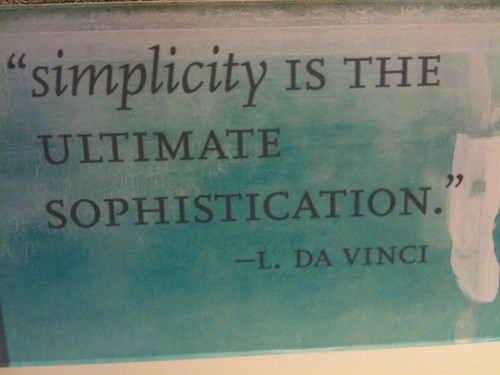Signing in on the Haiku Deck website allows you to do a whole range of things outside of the world of the app. By signing in online, you can:
- view your personal gallery of the decks you have created
- adjust your privacy settings for each deck
- view stats on your decks
- add notes to your decks
- embed your deck in your website or blog
- check out any comments users may have left for you
- and download a supercool PDF you can use for a handout
We’ve been getting some support requests from fans saying their decks aren’t showing up in their personal gallery. There are a few different reasons this can happen, and this post should help you troubleshoot them.
1. Poor Internet connection: Many publishing issues can be attributed to poor network connectivity. Check your connection and try again.
2. Your Haiku Deck created has not been published to the web: Simply creating a deck using the Haiku Deck iPad application does not automatically make that deck available in your online gallery. You must first share or publish the deck for it to appear on our website.
3. You used a different account to log in to the Haiku Deck application and the Haiku Deck website: You must use the same account for both. To test this, sign in to www.HaikuDeck.com using your preferred account. Then sign in to Haiku Deck on your iPad using the same account. (From the main screen, you can adjust this with the button in the lower left that says either [SIGN IN] or [ACCOUNT]). Try publishing a deck from your iPad by emailing it to yourself, then clicking the link to view it online. Additional information about what do to if you’ve logged in with multiple accounts here.
Reload your gallery on the Haiku Deck website–your newly published deck should appear.
http://www.haikudeck.com/gallery/mygallery
The key is to ALWAYS use the same account to sign in to the Haiku Deck iPad application and website.